In today’s post, we will share some methods on How to Delete Photos on Messenger. Facebook’s messenger is an American messaging app. Annually it exchanges around 20 billion messages connecting around 1.2 billion people. Facebook’s messenger is the unarguably leading platform to send and receive messages across the globe. Not just messages but it allow us to share photos, videos, and voice notes.
We can easily exchange photos on messenger but what if we send the wrong photo that we shouldn’t have to send in the first place. Mistakes are unavoidable. But how do we undo it?
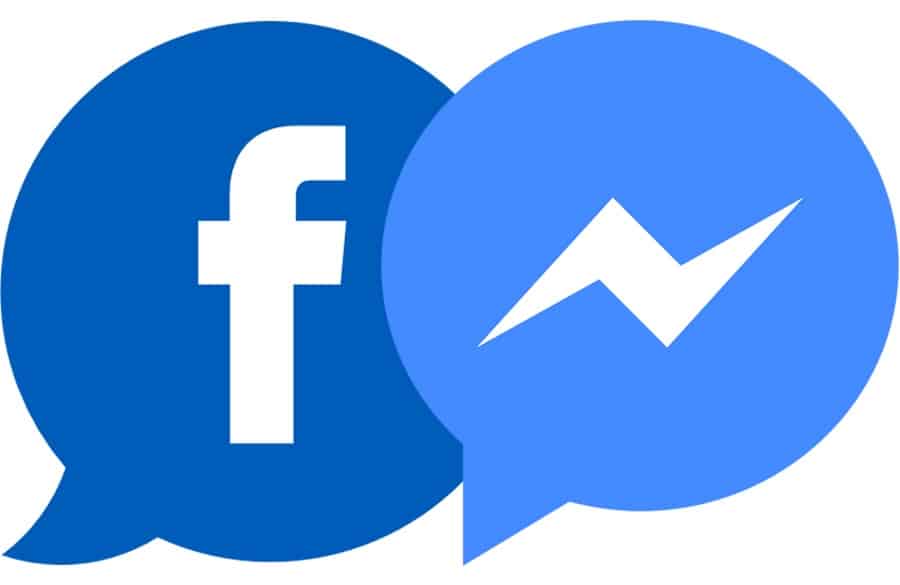
While many of us would have at one point in time sent a wrong message to the wrong person or have sent a wrong photo at the wrong place. The main question then is how to delete the photos on messenger.
Well, we are lucky that nowadays every social media app comes with an option to either unsend the message or delete it. Back in the day, there was no such option as to delete a text before the person viewing that message.
How to Delete Shared Photos on Messenger?
To date, it remains one of the topics that is most discussed. How to delete photos on messenger is still the most asked question. Well, there are various ways and many such tricks that will help you delete the shared photos on Messenger.
Basically, there are two ways to choose from. the first one is to manually select the particular photos that you wish to delete. And the second one is to delete the complete conversation altogether.
1. Manually Choose the Photos One-by-One
Open your Messenger on your device. Scroll down to the conversation in which you wish to delete the conversation and open that particular conversation. Scroll up to find the particular picture. Once you find the picture hold on to that picture for few seconds.
This will show you various options including reactions and the option to remove the photo. Click on the option which says “remove” and after that click on confirm. This will permanently delete the photo from your Messenger account.
2. Delete the Whole Conversation
This is one of the easiest methods to get rid of not only the shared photos but the whole conversation at once. Open the Messenger app and then scroll to the conversation chat thread that you wish to delete.
Hold upon that conversation then you will see the option to delete the whole conversation. Delete the whole conversation and you are good to go.
How to Delete Photos on Messenger from your PC?
If you are using Facebook messenger through your PC then there are two ways similar to the one we used while deleting the photos from the messenger app. Either you can delete the photos one by one or delete the whole conversation at once.
1. Deleting the Photos One by One
If you don’t wish to delete the whole conversation, instead want to delete only some specific photos then follow these simple steps.
Step 1: Open Facebook Messenger from your PC and scroll down to the specific conversation.
Step 2: Open the conversation and search for the photo that you wish to delete.
Step 3: Besides the photo, you will find three vertical dots. Click on the dots.
Step 4: A small pop-up will appear which will bear the option to remove the photo.
Step 5: Click on the remove option and then confirm it.
2. Delete the Conversation
If you want to get rid of the entire conversation instead of searching for specific photos, then you can follow these steps:
Step 1: Open the Facebook messenger on your browser.
Step 2: Scroll down to the conversation. Besides the chat thread, you will see three dots beside the name of the conversation.

Step 3: Click on the dots and when a pop-up appears, choose “Delete.”
Step 4: Delete the entire conversation by confirming the delete option.
How to Delete Photos From Both Sides?
The above-mentioned option will delete the shared photos from your end but the other person will still be able to access the photos and view them. If you want to delete the photos from Messenger so that even the other party won’t be able to view them, follow the below-mentioned ways:
1. Remove for Everyone
Messenger now allows you to remove photos already sent within 10 minutes. If you have sent anything by mistake to the wrong person then you can immediately click on the picture and hold it for few seconds. And then click on the option removed.
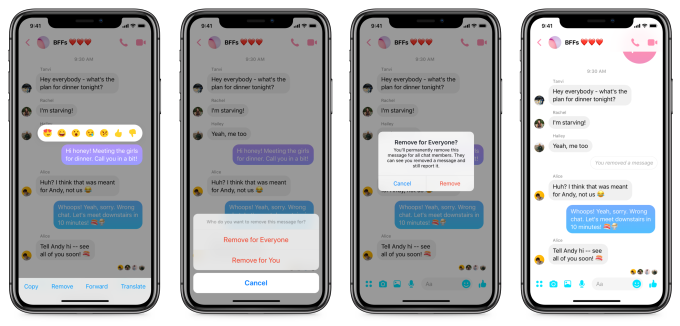
After that “remove for everyone”. This will remove the concerned photo from your messenger as well as from the messenger of the concerned person as well.
2. Unsend from Messenger App
If you are using the Messenger app, you can delete the photos from not just your end but from both sides. In that case, even the concerned person won’t be able to view the photos any longer. Follow these simple steps:
Step 1: Open the messenger app and open the specific conversation.
Step 2: Scroll up to the photo.
Step 3: Press and hold the photo and a remove option will appear. Click on the remove option.
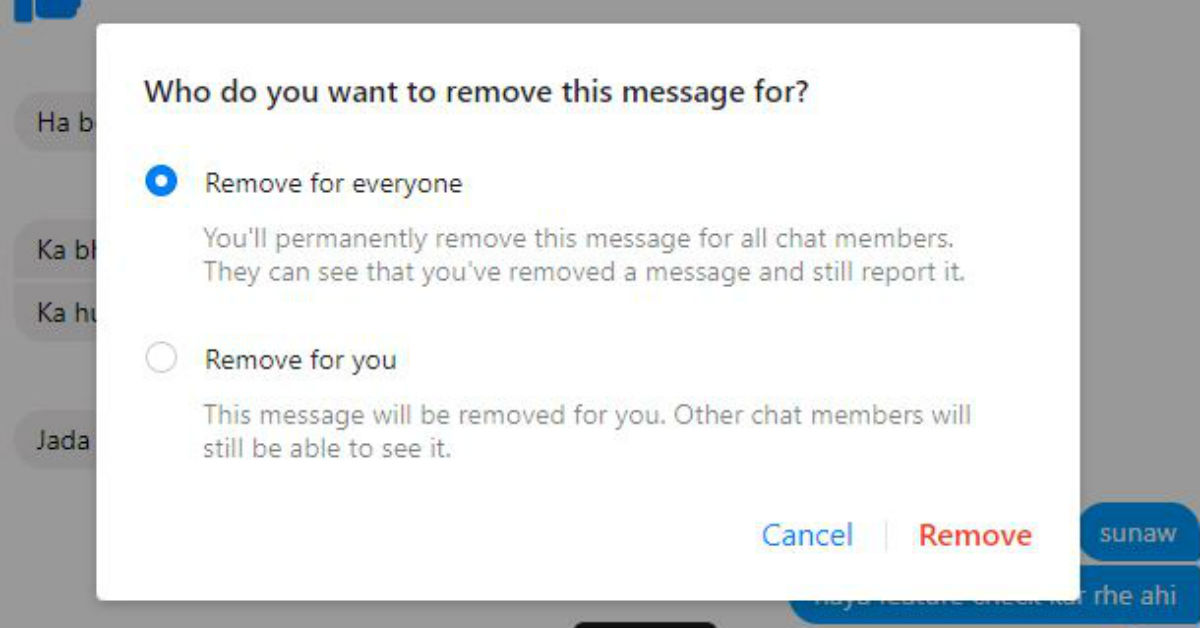
Step 4: After clicking on the remove option-click unsend. This will delete the photos for both of you.
3. Unsend from Desktop Version
If you are using Facebook messenger from your desktop version and wish to delete the photos from both ends, follow these simple steps:
Step 1: Open the Facebook messenger from your browser.
Step 2: Find the specific conversation.
Step 3: Scroll up the conversation to find the photo.
Step 4: Click on the three vertical dots and then click on the option “remove.”
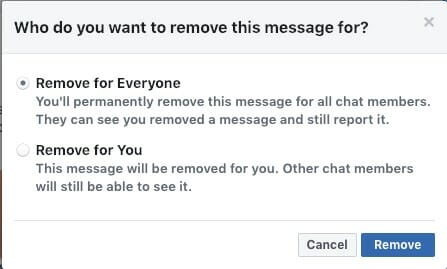
Step 5: After selecting remove another pop-up will appear which will inquire whether you want to unsend the photo or delete the photo only for you. Choose” unsend” and then it will delete the photo for both of you.
Conclusion
After reading this article you don’t have to worry anymore over a photo sent by mistake. By following these simple steps you will be able to delete the photos for you or both of you. Do comment and leave a reply and let us know how this article was helpful to you. This will keep us motivated to post more of such articles.