Instagram is the most popular social media platform which is owned by Facebook. It is a visual platform used for sharing photos and videos. Instagram is the most preferred social media apps by today’s generation be it for sharing photos with each other or texting each other, Instagram has got it all. But sometimes when we try to send a direct message to someone, we get the notification that “Instagram failed to send.” What exactly this error is and how to fix this?
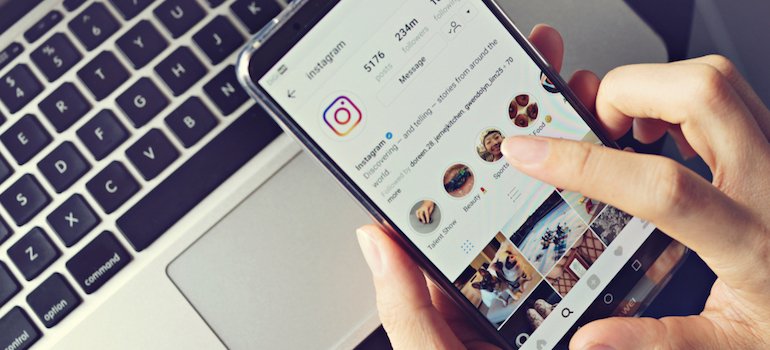
It happens for plenty of reasons. The notification means that your message won’t be delivered to the person we are trying to send. It can be pretty annoying, right? So why does it happen? And what exactly is this error?
What is Instagram Failed to Send Error?
Sometimes when we send a text to someone or share a post. After sometime we get the notification on Instagram “Failed to send.” This is common to both iOS and android users.
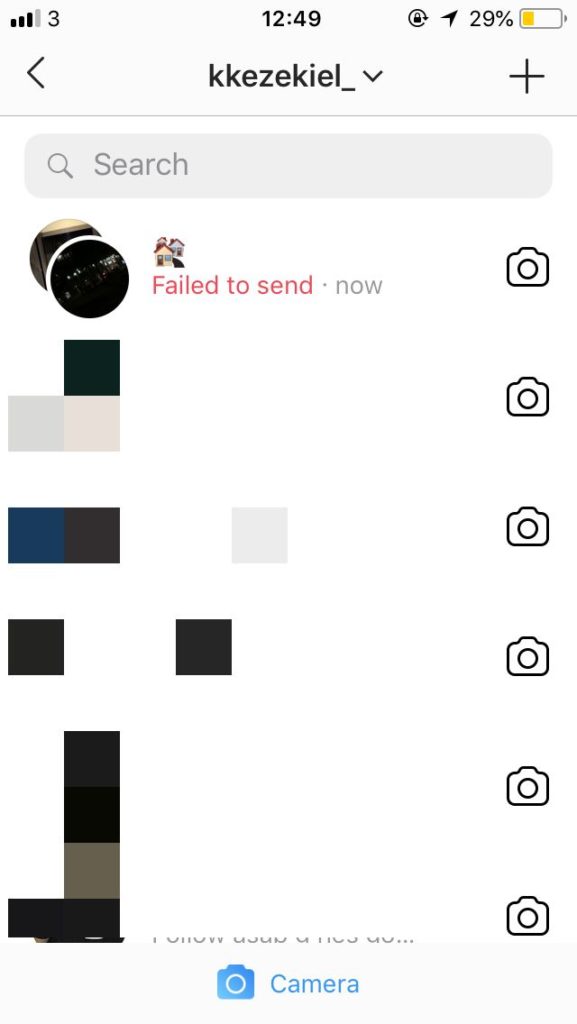
Such notification means that your message was not sent and that you will be unable to resend the message again. You will see a red cross next to the message that you are trying to send.
Why This Error Occurs & How To Fix It?
There may be plenty of reasons why you are facing this issue and depending upon the problem, there are ways to fix this error. You need to look for the reason which is by far the most appropriate for you.
1. They Don’t Follow You
Instagram has numerous privacy options and one of those is to allow who can message and contact you. Some people may choose only those people who they follow. In other words for some people it may be pretty annoying that random person are trying to send messages.
And this is hidden to none that such people create nuisance by sending obscene messages to strangers. Instagram allow the user to choose people whom they want to get messages from. If the user has opted for this option and you are not on the list of people they follow, you will not be able to send them a message.
If you still want to text them, try following them and see if they follow you back.
2. Spamming Activities
Instagram has now updated its policies and is now regularly monitoring the activities of its user. If you comment a lot on irrelevant posts or share irrelevant contents from your account, Instagram might block you.

Then you will be debarred, won’t be able to like or comment on further posts. You will be restricted from using Instagram for few days. However, they don’t usually block you from sending direct messages, this is rare, yet not impossible.
3. Blocked By The User
Make sure that the user to whom you want to send the message has not blocked you. If that person has blocked you, you won’t be able to send messages. That person will never receive messages from your end. Your messages will never be delivered.
If you are unable to send messages in a group, make sure that none of the members of that group has blocked you. If they have you still won’t be able to send the messages.
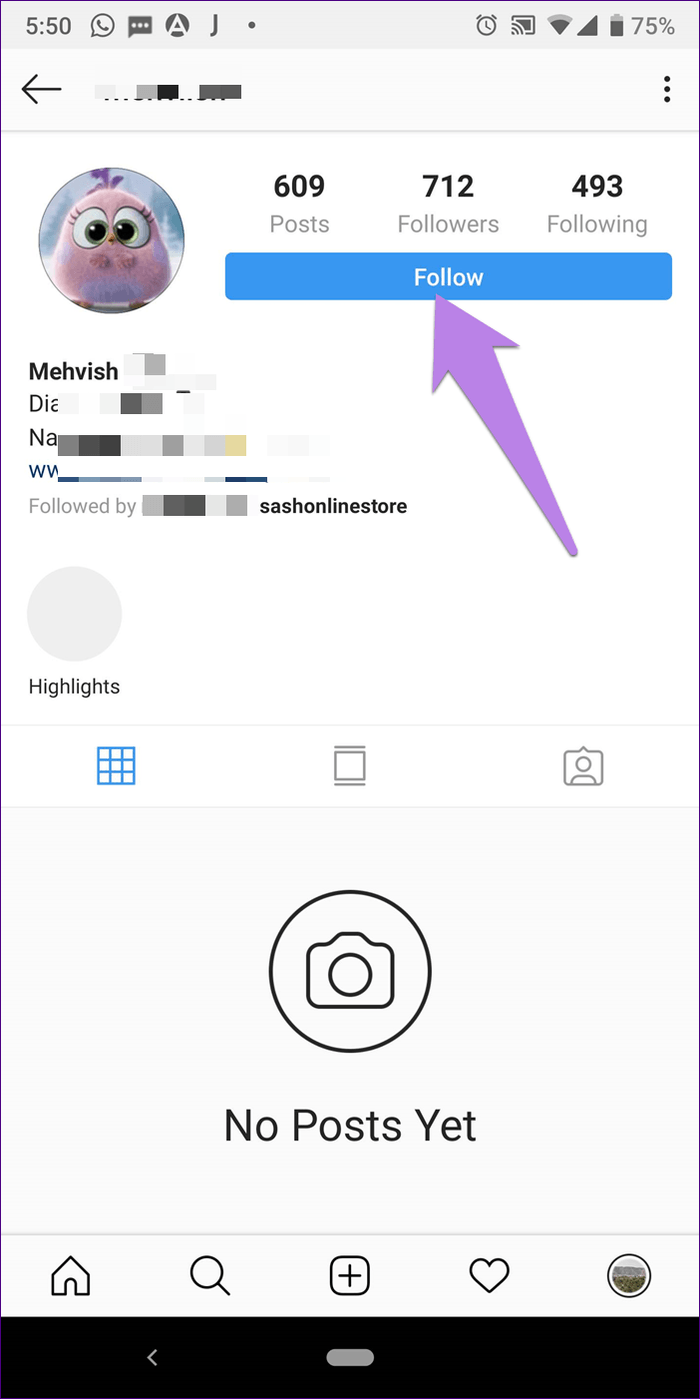
You can go to their profile and check whether or not you are able to view their posts or not. If you are unable to view their posts, you are blocked by that particular user and you won’t be able to send message unless you are unblocked.
4. Instagram Servers are Down
Sometimes Instagram servers are down for maintenance. If you are trying to send message to someone around the same time, your message won’t be delivered. In such cases, you can simply wait for some minutes and then try sending the message again.
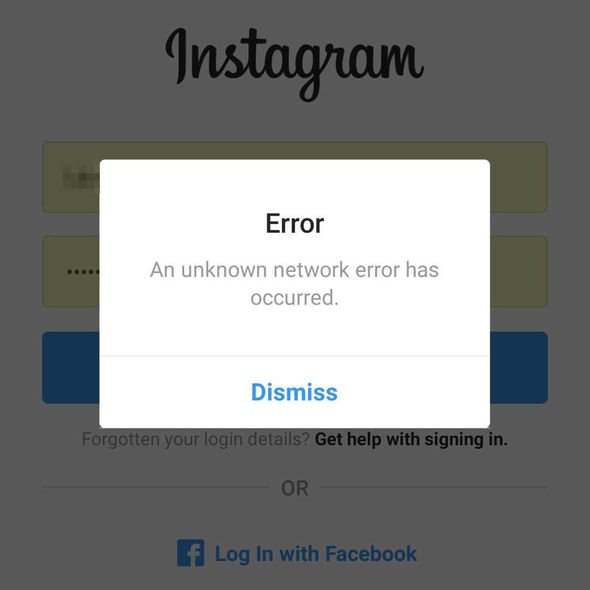
Sometimes Instagram servers are unable to handle or respond to the IP requests. If too many people are using Instagram at the same time, such error can occur. You have to wait till they upgrade their servers.
In such cases ask your friends are they facing similar issues at the moment while using Instagram. If yes, then you have no other option than to wait patiently for Instagram to respond again.
5. The Owner has Deleted the Post
Check whether the post you have shared still exists or whether the post is removed by the owner. In both cases your messages won’t be delivered neither can it be shared among other users. And then you will see the message in the chat box which says Failed to send.
6. Check your Internet Connectivity
Well, it should be the first thing to check. Check your Internet connectivity if the “Instagram failed to send” notification pops up. Check whether your internet coverage is weak or the network is weak.
Try using other apps to know whether or not your Internet is working. If you are facing internet connectivity issues, try connecting to a new server or switch from wi-fi to mobile data or vice versa.
7. Force Stop and Clear your Data
Clear data on your Instagram account cache. To do that you first need to open your Phone settings. Then select the Additional Settings menu and then select the Application Management sub-menu then scroll to the option of “Instagram” app.
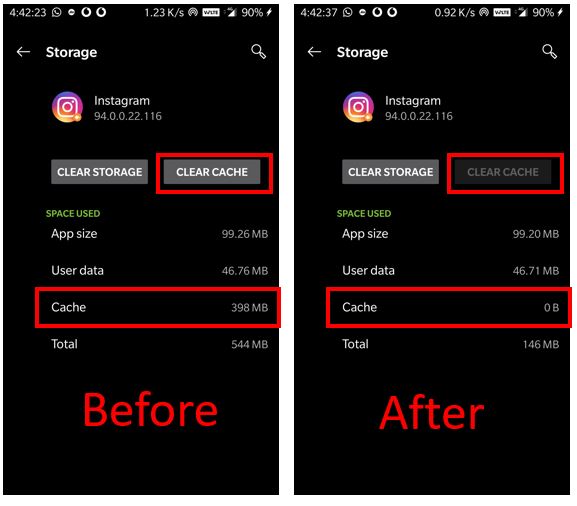
Then tap on “Force Stop” and “Clear Data”. This will erase all your cache.
8. Contact Instagram Help
If the above mentioned reasons do not suit your problem then as a last resort, contact Instagram help. State your reasons whatever issue that you are facing with and then wait for them to respond you back and fixing your problem.
Conclusion
No doubt Instagram has upgraded tremendously ever since Facebook took over it, but as the old saying goes, nothing is error free. So time and again, we face one error or the other. Every problem has a solution and thus we presented the easy steps to help you know the issue and fix it. Do comment and inform us whether or not the post was helpful and informative.